Eminent EM7385 Installation Guide Page 17
- Page / 65
- Table of contents
- BOOKMARKS
Rated. / 5. Based on customer reviews


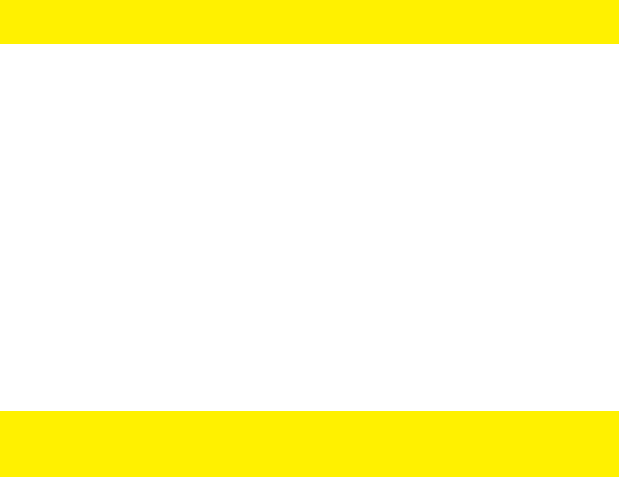
17 | ENGLISH
7.4.4 Checking the Samba server and assign a DLNA DMR name
In order to be able to access the hard disk of the media player using the local network,
it is necessary the ‘Samba server’ is enabled. The Samba server is enabled by
default. If the Samba server is enabled, you will be able to access the hard disk of the
media player using the local network.
Also, you can assign a DLNA DMR network name to the media player. This name can
be selected while using the DLNA DMR option and/or while using iMediaShare.
1. Use the navigation buttons to go to ‘Setup’ and press the ‘OK’ button.
2. Select ‘Network’.
3. Select ‘SAMBA Server’. The ‘SAMBA Server’ needs to be set to ‘On’. If not, press
the ‘OK’ button and select ‘On’ and press the ‘OK’ button again.
4. Use the navigation buttons to go to ‘System’.
5. Select ‘Device Name’ and press the ‘OK’ button. This device name can be used
to stream using DLNA DMR and by using the iMediaShare software (Chapter
11.6 and 11.7)
6. You can now fill out a DLNA name for the media player. Press the ‘Zoom’ button
for the Upper Case Alphabet. Press the ‘Zoom’ button again to switch to the
Lower Case Alphabet. You can also use the red button on the remote control to
add symbols. When you are finished, select the ‘OK’ button on screen and press
the ‘OK’ button on the remote control.
Note: How to access the hard disk of the media player using the local network will be
explained in chapter 8.2.
8.0 Copying media to the hard disk of the
media player
Once the media player has been setup, you can start to copy your media files to the
internal hard disk of the EM7385.
8.1 Using the USB (3.0) slave connection
The media player has a fast next generation USB 3.0 slave connection. Using this
USB 3.0 slave connection, copying data will be done with incredible speed. The
highest possible transfer rate will be achieved if your computer also has a USB 3.0
connection and if you are using a USB 3.0 cable. If your computer does not have a
USB 3.0 connection, a USB 2.0 connection can still be used since USB 3.0 is also
compatible with USB 2.0.
Note: The EM7385 has two USB 3.0 connections. If you want to connect the media
player to your computer, you need to use the USB 3.0 slave connection on the back of
the EM7385. Also see the following image:
- Player with 3D & Android 1
- Table of contents 2
- 3 3
- 1.0 Introduction 4
- 5 5
- 6 6
- 1.2 Packing contents 7
- 8
- 9 9
- 10 10
- 11 11
- 12 12
- 7.0 Manual Settings 13
- 7.3 Setting up sound 14
- 7.4 Setting up the network 15
- 16 16
- 17 17
- 18 18
- 19 19
- 8.5 Copying files using FTP 20
- 9.1 Media Library 21
- 9.2 3D/2D video auto detect 21
- 10.0 Playing Media 22
- 23 23
- 24 24
- 25 25
- 10.1 Playing 3D Blu-Ray ISO 26
- 10.3 Playing 2D Blu-Ray ISO 27
- 10.4 Playing DVD 28
- 10.5 DVD ISO 28
- 10.6 DVD VIDEO_TS 28
- 29 29
- 30 30
- 31 31
- 32 32
- 33 33
- 34 34
- 11.2 Showing Movie info 35
- 11.3 Showing Cover art 36
- 11.4 Using the Video Wall 36
- (Windows XP and Vista) 37
- (Windows 7) 38
- 39 39
- 13.0 Android 40
- 13.1 Using Android 41
- 13.2 Installing Android apps 41
- 42 42
- (web)apps 43
- 14.1 Using the web browser 44
- 14.2 YouTubeXL 44
- 14.3 YouTube Leanback 45
- 46 46
- 47 47
- 48 48
- 14.4 Buddy Link 49
- 15.0 Using third Party Apps 50
- 15.3 Registering an account 51
- 15.4 Registering your player 51
- 15.6 Folders and subfolder 52
- 15.8 Advanced functions 53
- 54 54
- 55 55
- 56 56
- 57 57
- 16.2 Using the NZBget module 58
- 59 59
- 60 60
- 18.1 System menu 61
- 18.2 MISC menu 61
- 62 62
- 20.0 Service and support 63
- 64 64
- 22.0 Warranty conditions 65
 (4 pages)
(4 pages) (30 pages)
(30 pages) (4 pages)
(4 pages) (2 pages)
(2 pages) (2 pages)
(2 pages)







Comments to this Manuals