Eminent EM7385 Installation Guide Page 26
- Page / 65
- Table of contents
- BOOKMARKS
Rated. / 5. Based on customer reviews


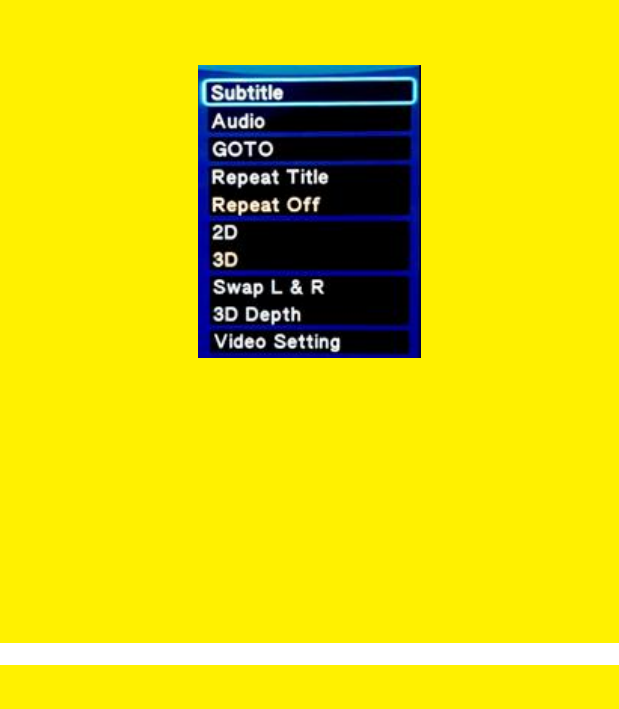
26 | ENGLISH
Hint: Press the ‘Menu’ button while playing a video file to acquire the options as
described in the following enumeration:
Image 11 – Menu explanation
Subtitle: Shows the available subtitles.
Audio: Shows the available audio languages and other audio options.
GOTO: Used to select a specific time frame in the movie.
Repeat Title: Repeats the current video file.
Repeat Off: Repeating function set to off.
2D: Shows the available 2D video stream.
3D: Shows the available 3D stream.
Swap L & R: Swaps the 3D image from the left to the right.
3D Depth: Used to create more dept in the 3D streams.
Video Setting: Settings for changing the Brightness, Contrast, Saturation and
Hue.
Note: Since the ‘Media Library’ is set to ‘Off’ by default, the steps shown in this
chapter will be described without the ‘Media Library’ option.
10.1 Playing 3D Blu-Ray ISO
The media player is able to play unprotected 3D Blu-Ray ISO’s / 3D AVCHD ISO files.
Use the following steps to play these ISO files.
1. Use the navigation keys to select ‘Movies’ and press the ‘OK’ button.
2. Select the source where you want to play from and press the ‘OK’ button.
3. Browse to the ISO file you want to play and press the ‘Play’ or ‘OK’ button after
which the ISO file starts to play.
4. The media player will automatically switch to the correct 3D mode if a supported
3D video stream is detected.
- Player with 3D & Android 1
- Table of contents 2
- 3 3
- 1.0 Introduction 4
- 5 5
- 6 6
- 1.2 Packing contents 7
- 8
- 9 9
- 10 10
- 11 11
- 12 12
- 7.0 Manual Settings 13
- 7.3 Setting up sound 14
- 7.4 Setting up the network 15
- 16 16
- 17 17
- 18 18
- 19 19
- 8.5 Copying files using FTP 20
- 9.1 Media Library 21
- 9.2 3D/2D video auto detect 21
- 10.0 Playing Media 22
- 23 23
- 24 24
- 25 25
- 10.1 Playing 3D Blu-Ray ISO 26
- 10.3 Playing 2D Blu-Ray ISO 27
- 10.4 Playing DVD 28
- 10.5 DVD ISO 28
- 10.6 DVD VIDEO_TS 28
- 29 29
- 30 30
- 31 31
- 32 32
- 33 33
- 34 34
- 11.2 Showing Movie info 35
- 11.3 Showing Cover art 36
- 11.4 Using the Video Wall 36
- (Windows XP and Vista) 37
- (Windows 7) 38
- 39 39
- 13.0 Android 40
- 13.1 Using Android 41
- 13.2 Installing Android apps 41
- 42 42
- (web)apps 43
- 14.1 Using the web browser 44
- 14.2 YouTubeXL 44
- 14.3 YouTube Leanback 45
- 46 46
- 47 47
- 48 48
- 14.4 Buddy Link 49
- 15.0 Using third Party Apps 50
- 15.3 Registering an account 51
- 15.4 Registering your player 51
- 15.6 Folders and subfolder 52
- 15.8 Advanced functions 53
- 54 54
- 55 55
- 56 56
- 57 57
- 16.2 Using the NZBget module 58
- 59 59
- 60 60
- 18.1 System menu 61
- 18.2 MISC menu 61
- 62 62
- 20.0 Service and support 63
- 64 64
- 22.0 Warranty conditions 65
 (4 pages)
(4 pages) (30 pages)
(30 pages) (4 pages)
(4 pages) (2 pages)
(2 pages) (2 pages)
(2 pages)







Comments to this Manuals