Eminent EM7385 Installation Guide Page 59
- Page / 65
- Table of contents
- BOOKMARKS
Rated. / 5. Based on customer reviews


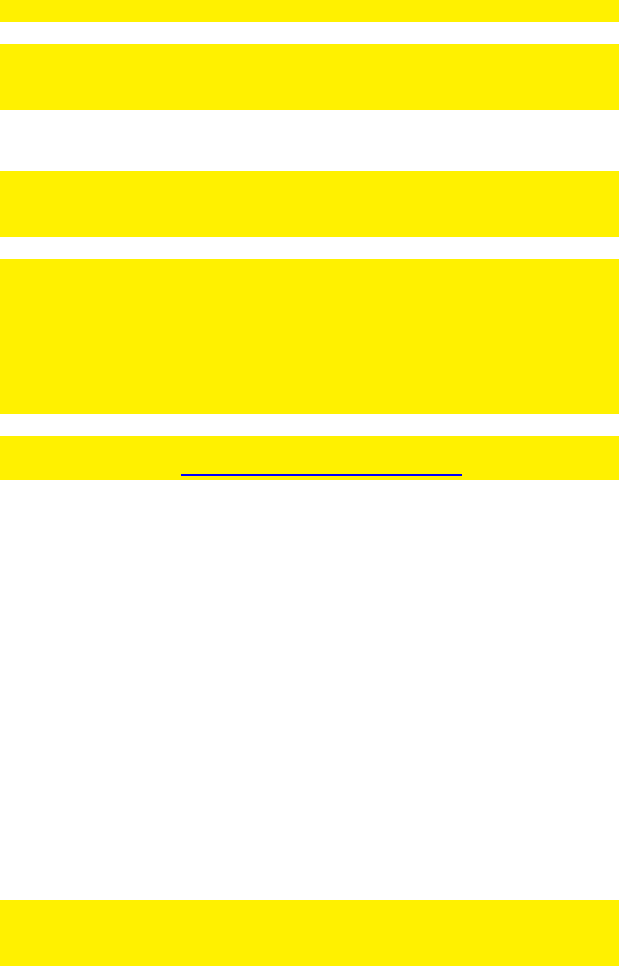
59 | ENGLISH
5. The media player will automatically start to download.
Hint: The downloaded files will be placed on the hard disk in the ‘Download’ folder.
In case you are using the EM7380: Make sure the USB hard disk is not disconnected
while the media player is downloading. Disconnecting the USB hard disk while
downloading can result in corrupt downloads and a non working Transmission module.
16.3 Using the Transmission module
Hint: The Transmission module will only start if an internal hard disk is available in the
EM7385 and a USB hard disk is connected to the EM7380. Also, the hard disk needs
to be formatted using the menu of the media player.
Hint: In order to make sure your downloads will not get corrupt if the media player is
suddenly or accidentally turned off using the remote control, the media player has a
built-in ‘Safe shutdown’ feature which is turned on by default. However, you need to
make sure the ‘Safe shutdown’ feature is enabled. This feature makes sure the
download process will be stopped safely before the media player completely turns off.
This option can be found using ‘Setup
Misc
Safe shutdown’ and set this feature to
‘On’.
Hint: Use the following link to access Eminent’s YouTube channel and view a detailed
Transmission workshop: http://www.youtube.com/eminenteurope
1. Use the navigation keys to select ‘Setup’ and press the ‘OK’ button.’
2. Select ‘Network’ and press the ‘OK’ button.
3. Select ‘BTPD’ and press the ‘OK’ button. Set ‘BTPD’ to ‘On’ and press the ‘OK’
button after which the ‘Network’ menu is shown again.
4. Make sure you know your media player’s IP-Address. Select ‘Network Info’ and
press the ‘OK’ button after which the (detailed) network information is shown.
5. Open your computer’s web browser.
6. Fill out the IP-address of the EM7380 or EM7385 using the web browsers
address bar following :9091 and press the ‘Enter’ button. For example:
http://192.168.1.25:9091
7. Click ‘Open’.
8. Then click ‘Browse’ and browse to your torrent file.
9. Double-click the torrent file you want to use.
10. Click ‘Upload’ after which the torrent file will be transferred from your computer to
the media player.
11. The download will start automatically. If not, select the torrent which will be
displayed in the menu and click ‘Start’.
Down at the left of the menu, you will see a sprocket. Click this sprocket to go the
settings page of Transmission. Here you can alter settings like your maximum
download speed. There is no limit to this download speed by default, so your network
- Player with 3D & Android 1
- Table of contents 2
- 3 3
- 1.0 Introduction 4
- 5 5
- 6 6
- 1.2 Packing contents 7
- 8
- 9 9
- 10 10
- 11 11
- 12 12
- 7.0 Manual Settings 13
- 7.3 Setting up sound 14
- 7.4 Setting up the network 15
- 16 16
- 17 17
- 18 18
- 19 19
- 8.5 Copying files using FTP 20
- 9.1 Media Library 21
- 9.2 3D/2D video auto detect 21
- 10.0 Playing Media 22
- 23 23
- 24 24
- 25 25
- 10.1 Playing 3D Blu-Ray ISO 26
- 10.3 Playing 2D Blu-Ray ISO 27
- 10.4 Playing DVD 28
- 10.5 DVD ISO 28
- 10.6 DVD VIDEO_TS 28
- 29 29
- 30 30
- 31 31
- 32 32
- 33 33
- 34 34
- 11.2 Showing Movie info 35
- 11.3 Showing Cover art 36
- 11.4 Using the Video Wall 36
- (Windows XP and Vista) 37
- (Windows 7) 38
- 39 39
- 13.0 Android 40
- 13.1 Using Android 41
- 13.2 Installing Android apps 41
- 42 42
- (web)apps 43
- 14.1 Using the web browser 44
- 14.2 YouTubeXL 44
- 14.3 YouTube Leanback 45
- 46 46
- 47 47
- 48 48
- 14.4 Buddy Link 49
- 15.0 Using third Party Apps 50
- 15.3 Registering an account 51
- 15.4 Registering your player 51
- 15.6 Folders and subfolder 52
- 15.8 Advanced functions 53
- 54 54
- 55 55
- 56 56
- 57 57
- 16.2 Using the NZBget module 58
- 59 59
- 60 60
- 18.1 System menu 61
- 18.2 MISC menu 61
- 62 62
- 20.0 Service and support 63
- 64 64
- 22.0 Warranty conditions 65
 (4 pages)
(4 pages) (30 pages)
(30 pages) (4 pages)
(4 pages) (2 pages)
(2 pages) (2 pages)
(2 pages)







Comments to this Manuals